StbEmu IPTV: Review & Installation Guide for Android, Firestick, MAG & PC
StbEmu IPTV is the best platform to access live TV channels and on-demand videos of different IPTV services. It has a great user interface that lets the users manage their portals easily. Further, it allows users to access multiple playlists at the same time. Users can add their favorite shows to a list for easy access. But StbEmu IPTV doesn’t provide any content on its own. However, this application is officially available on the reputed app stores. So, you can install its app directly on the supported streaming devices.
Table of Contents
Key Features of StbEmu IPTV
| Supports multiple protocols (HTTP, RTMP, RTSP, TS, MMS) | Has an easy-to-use interface |
| Allows fast switching between profiles easily | Supports Electronic Program Guide (EPG) |
| Supports external players like Exo and MPV | Can share, delete, and duplicate profiles |
Why Choose StbEmu IPTV?
StbEmu IPTV is an excellent option for accessing multiple portals in a single platform. StbEmu IPTV can be installed on various streaming devices. You can sort channels according to the categories. It also supports parental codes to block unnecessary content in the portal. Further, you can use the picture-in-picture (PiP) mode to stream different channels on a single screen.
Is StbEmu IPTV Safe to Use?
StbEmu IPTV doesn’t host any content on its own, so it is completely safe to use. But the IPTV portals you add with this player may hold some content without an appropriate license which will create legal issues for the users. Hence, it is good to use a VPN with your device as it hides your IP address and never lets third parties track your online activity. Therefore, we suggest you use VPNs like ExpressVPN and NordVPN to ensure you are safe online.
Pricing of StbEmu IPTV
There are both free and paid versions of the StbEmu app. The Pro version of this app costs $5.49 in the Play Store and $6.99 in the App Store.
Compatible Devices of StbEmu IPTV
StbEmu IPTV can be installed on its compatible devices mentioned below.

How to Install StbEmu IPTV on Android Devices
Since the StbEmu app is available on the Play Store, you can directly install the app on your Android devices.
1. Launch the Google Play Store on your Android Smartphone.
2. Type StbEmu IPTV in the Search bar.
3. Select the app and tap the Install button to get it from the Play Store.

4. Wait till the app is installed.
5. Once the app is installed, click Open to launch the app on your device.
How to Get StbEmu IPTV on iOS Devices
You can install the StbEmu IPTV app on your iPhone or iPad from the App Store.
1. Open the App Store on your iPhone or iPad.
2. Click the Search icon and enter StbEmu IPTV using the virtual keyboard.
3. Select the app from the search results.
4. Tap the Get button to install it from the App Store.

5. After installation, click Open to launch the app on your device.
How to Install StbEmu IPTV on Apple TV
Since the StbEmu app’s free version is not available for Apple TV, you need to install the Pro version for $6.99 from the App Store.
1. On your Apple TV, launch the App Store.

2. Click Search and type StbEmu app.
3. Select the app and click on the Get button.
4. Once the app is installed, click Open to launch it.
How to Download StbEmu IPTV on Firestick
As the StbEmu app doesn’t have native support for Firestick, you need to sideload it using the Downloader app on Firestick.
1. Launch the Firestick home screen by pressing the Home button on your remote control.
2. Tap the Search icon and enter Downloader in the Search bar.

3. Select the app and hit the Download button to get the app.

4. Go to the Firestick home screen again and click the Settings icon.
5. Choose the My Fire TV tile and click the Developer Options.

6. Tap the Install unknown apps option.
7. Turn on Downloader to install third-party apps on your Firestick.

8. Open the Downloader app and tap the Home tab.
9. Enter the StbEmu IPTV APK download link in the URL field.

10. Tap Go to download the APK file.
11. Open the APK file and tap the Install button.
12. After installation, launch the app on your device.
How to Get StbEmu IPTV on Windows and Mac PC
You can use the BlueStacks emulator to install StbEmu IPTV on your Windows and Mac PC.
1. Turn on your PC and open a web browser.
2. Visit the official website of BlueStacks and install the emulator.
3. Launch the emulator and sign in using your Google account.

4. Open the Google Play Store app and search for StbEmu IPTV.

5. Select the app and tap the Install button.
6. Once the installation is over, click Open to get into the app.
How to Install StbEmu IPTV on Smart TV
You can install and set up the StbEmu app on your Android TV directly from the Play Store.
Turn on your Smart TV and connect the internet to it.
2. Open the Google Play Store.
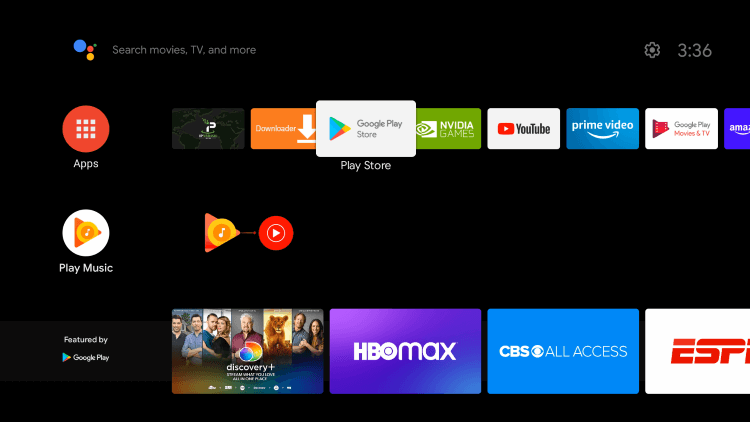
3. Enter StbEmu IPTV in the search bar using the virtual keyboard.
4. From the search results, pick the app and tap the Install button.
5. After installation, launch the app on your TV.
How to Install StbEmu IPTV on MAG
Do follow the steps here to set up StbEmu IPTV on MAG.
1. Set up MAG on an Android Smart TV and install the StbEmu IPTV app from the Play Store.
2. After installation, launch the app on your device and note the MAC address.
3. Click on the top right corner and tap Settings.
4. Select the Profiles option under Settings.

5. Next, click the Add Profile option and choose STB Model.

6. Select the MAG device that you like to emulate.

7. Next, tap Portal settings.
8. Enter the Portal URL of your service provider in the given field and hit the OK button.
9. Click Screen Resolution and pick 1280×720.

10. Exit the app and restart your device to access the channel list on your device.
How to Stream IPTV Using StbEmu IPTV
1. Launch the StbEmu IPTV app on your streaming device.
2. Click the Configure Application button on the Greetings! Screen.

3. Select Profiles on the next screen.

4. Enter the Profile name and Portal URL in the given fields and tap OK.
5. Next, click the Back button on your remote control and click STB SETUP.
6. Select the MAC address and make sure it is entered correctly.
7. Click the Back button again on your remote control until you get the Blue screen.

8. Press the Menu button on your remote control and tap Exit.
9. Open the app again and stream IPTV content on your MAG box.
Customer Support
There is no dedicated customer support for the users from the team. But as the app is available on the Google Play Store, you can post your queries and suggestions in the review section for the developers to improve the performance. Additionally, you can use common troubleshooting methods to fix any occurring problem.
Alternatives to StbEmu IPTV
You can use the IPTV players mentioned here as alternatives to StbEmu IPTV.
All IPTV Player

All IPTV Player is the best IPTV player for both Android and iOS devices. With this IPTV, users can access live TV channels and on-demand videos in high quality. It allows users to catch up on their favorite shows. Further, it uses parental controls to block unnecessary categories. Moreover, you can install the All IPTV Player app on your streaming device from reputed app stores.
Flix IPTV

Flix IPTV is the media player that supports M3U and M3U8 formats. It allows users to access IPTV content in 4K quality. This IPTV player also supports external players like VLC and MX player. It’s a premium IPTV player with a 7-day free trial. So, you need to get make a one-time payment of $7.99 to access this IPTV player on your device.
IPTV Blink Player

IPTV Blink Player is used to access playlists with Xtream Codes API format. It has a simple and attractive interface. It uses some modish features like dynamic language switching and multiple languages support. The master search feature is used to search for the user’s favorite shows easily. But, IPTV Blink Player is not a free player, so you need to get a subscription to use it on your device.
Our Review
StbEmu IPTV is an excellent option for streaming live TV channels, movies, and series. It is the best option for those who are looking for freemium IPTV players. Also, it is easy to set up on various streaming devices. As it doesn’t host any content on its own, ensure you have an IPTV playlist before installing the app on your device. If you are looking for other alternatives, then you can try the above-mentioned IPTV players.
FAQ
Yes. StbEmu is free to use basically. It also has a premium version which costs $5.49 for Android and $6.99 for iOS devices.
